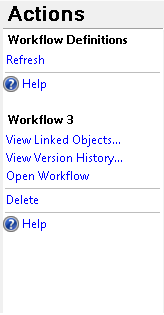The Workflow Administration Console's Actions Pane lets you perform functions associated with the items currently selected in the Console and Details Panes. By default, this pane appears on the right edge of the Workflow Administration Console.
![]() Show me what this pane looks like with a Condition Rule is selected in the Details Pane.
Show me what this pane looks like with a Condition Rule is selected in the Details Pane.
The Actions Pane has two sections, each with a bold heading. The top section lists the actions available for the node selected in the Console Pane. The bottom section lists the actions available for the item(s) selected in the Details Pane.
Example: The screenshot above shows that when the Conditions node is selected, you can Enable All Rules, Disable All Rules, or Refresh the node. When you select the starting rule "Rule1" in the Details Pane, you can Enable the Selected Rule(s) or Delete the rule. These options are also available in the context menu when you right-click each item.
Note: The Help option is available in both sections for whatever node or item is selected. Click Help to open the Workflow Administration Console's help files.